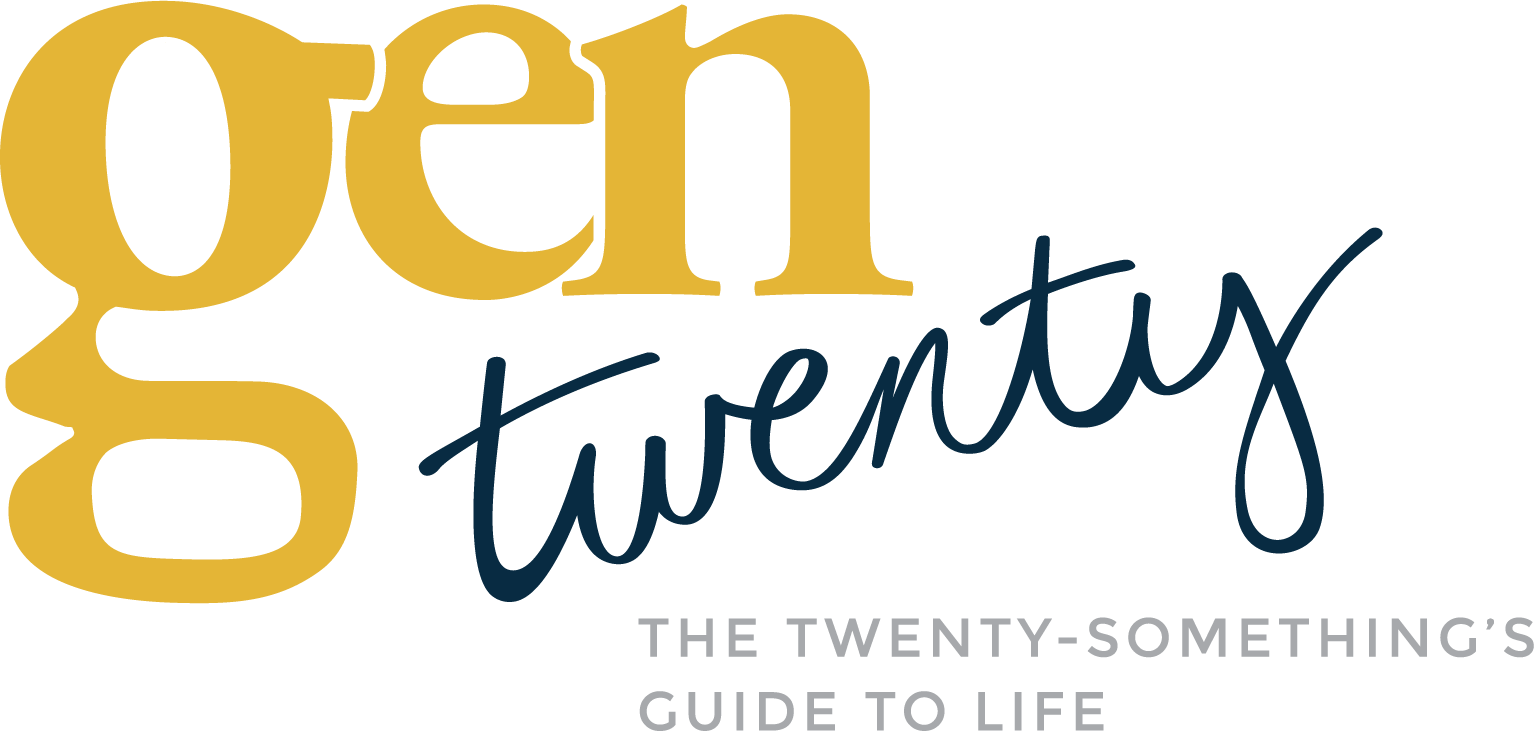LinkedIn celebrated its 20th birthday this year, and with over 930 million members, it’s unsurprising that so many job seekers (students and working adults alike) are eager to put their LinkedIn profiles on their resumes during their job search.
Your LinkedIn profile (when fully completed and prepared effectively) is a great resource to list on your resume! It allows you to showcase your personal brand, skills, and your career journey. But it’s not enough to simply copy and paste your URL onto your resume. There are some factors to consider and some practical ways to display it for the best results.
In this guide, we’ll walk you through:
- Whether you should (or when you should not) include your LinkedIn on your resume
- How to effectively share your LinkedIn URL
- Best practices for creating a strong LinkedIn profile to ensure it’s share-worthy
Should I include my LinkedIn profile on my resume?
The short answer is yes; it’s a good idea to include your LinkedIn profile on your resume! But there are a couple of cases where I’d recommend that you don’t include it. It’s also important to mention that even if you don’t include your LinkedIn URL on your resume, your future employer might look it up anyway (and you can’t necessarily control that part).
So, when shouldn’t you include your LinkedIn on your resume? Well, if you set up your LinkedIn account years ago or recently created it and haven’t had time to update it, consider holding off sharing the link. You want to ensure your LinkedIn profile adds value and paints a good picture of you and your professional experience. If the contact information, headline, experience, and skills sections of your profile need some love, hold on adding your URL until you make those updates.
If your profile is updated but relatively bare bones (meaning no profile photo, no details listed under your job titles in your experience section, or no summary), you can likely skip including it on your resume. In other words, if you aren’t sharing any more information than you do on your resume, your LinkedIn profile page probably isn’t adding value as part of the interview process.

Where should I put my LinkedIn URL on my resume?
It’s best to put your LinkedIn URL in the contact section of your resume. Ideally, your contact details are in the top header of the resume, and the order of information you provide might look something like this:
- First and last name
- Location information (full address, city and state only, or zip code only) (if applicable)
- Phone number
- Email address
- LinkedIn URL
- Personal website or portfolio (if applicable)
Here’s an example:
Including your LinkedIn URL at the top of your resume makes it easy for recruiters, hiring managers, or potential employers to locate. Additionally, unless you share other social media platforms on your resume, there isn’t another section where it might fit best if you follow the traditional format of including your employment experience, education, and extracurriculars.
Even if your contact information section looks slightly different on your resume, keep your LinkedIn URL near the top of your resume for the best results.
How do I make my LinkedIn profile share-worthy?
Before you add your LinkedIn profile URL to the contact section or header of your resume, make sure you optimize it! Here are some ways you can ensure your LinkedIn profile is ready to share and will add more value to your job application.
Customize your LinkedIn URL
Your LinkedIn profile will come up with a URL that may be lengthy and include a long string of characters. But you can easily and quickly customize your URL; that way, it’s nice and clean for your resume (and, honestly, any time you share it with others). Follow these steps:
1. Log into your LinkedIn account and click on the “Me” icon in the upper right-hand corner.
2. Click “View Profile.”
3. In the upper right corner of your profile below “Me,” click the pencil icon next to “Public profile & URL.”
4. In the “Edit your custom URL” box, click the pencil icon.
5. Update your URL. Keep the character limit and restrictions (no spaces, symbols, or special characters) in mind. Note that I have already updated my URL, as shown above. It’s best to use your first and last name, first name, middle initial, and last name. Keep it simple and professional!
6. Press “Save,” and you’re all set! Now you have a custom LinkedIn URL to share on your resume!
Give your LinkedIn profile personality
Add a profile picture, LinkedIn banner, headline, summary, and details to your profile. Save items to your “Featured” section to highlight examples of your work. Add relevant keywords to grab the attention of recruiters. Update your contact information to ensure it’s accurate as well. Need inspiration for your headline? Read this article!
Don’t forget to add details and explanations to your work experience section. Your job title doesn’t tell enough about your skills and experience on its own, and while you have this information in your resume, it doesn’t hurt to have at least short descriptions (bullet points work) in your experience section.
If you volunteer or participate in extracurricular activities related to your work, include those too!
Looking for some expert tips to spruce up your profile? Check out our interview with Rosie McCarthy, founder of Badass Careers, on The GenTwenty Podcast.
Request endorsements to boost your credibility
Many companies ask for references when hiring, and one way to get ahead of the curve on the references front is to have those you’ve worked with leave you an endorsement on LinkedIn. Send requests to folks you’ve worked closely with, been managed by, or had other positive working relationships with to see if they will leave you an endorsement (or testimonial). Make sure you return the favor!
Update your LinkedIn profile and your resume
Adding your LinkedIn URL is a great way to level up your resume and help you land your dream job. Follow these tips to update your LinkedIn profile first, and then add your new, custom URL to your resume with the rest of your personal information.