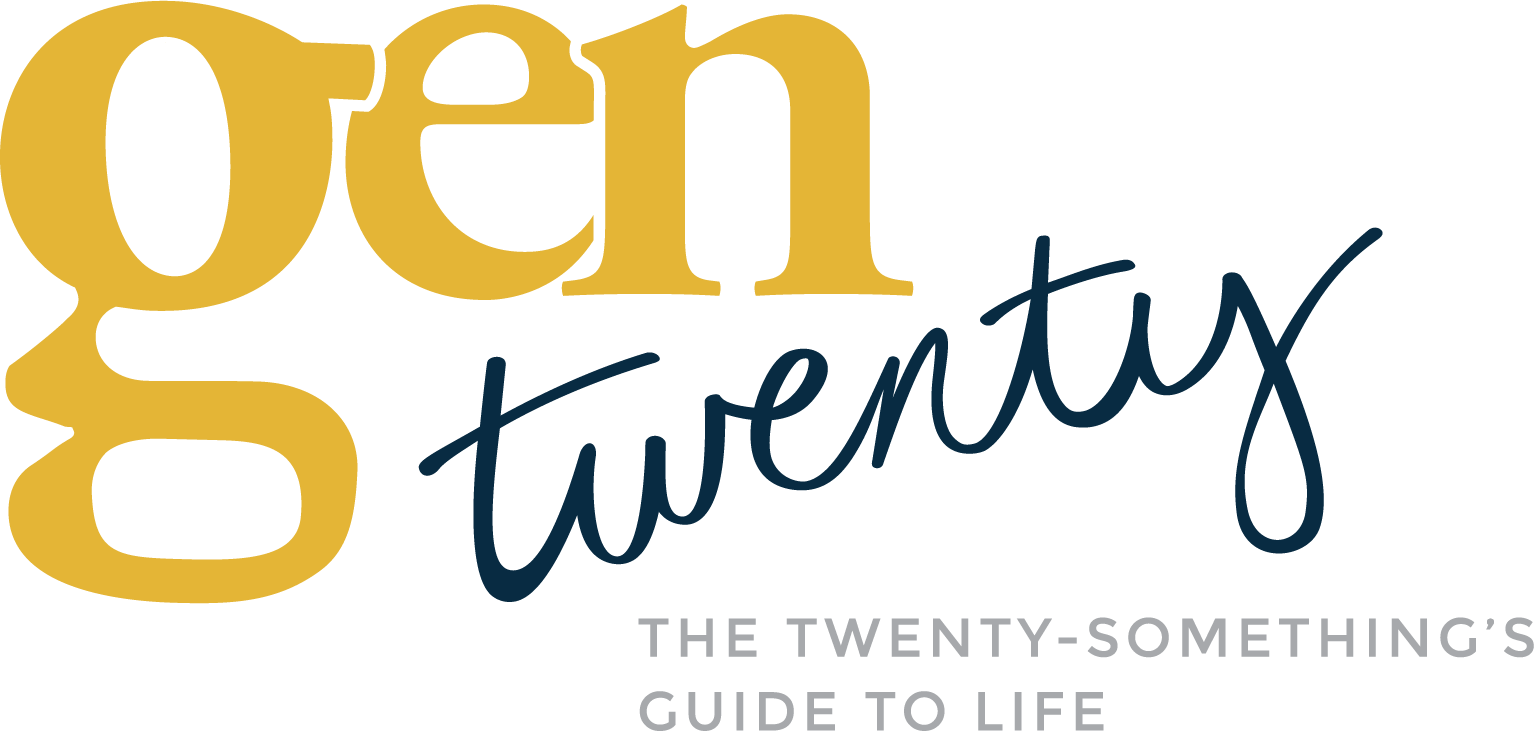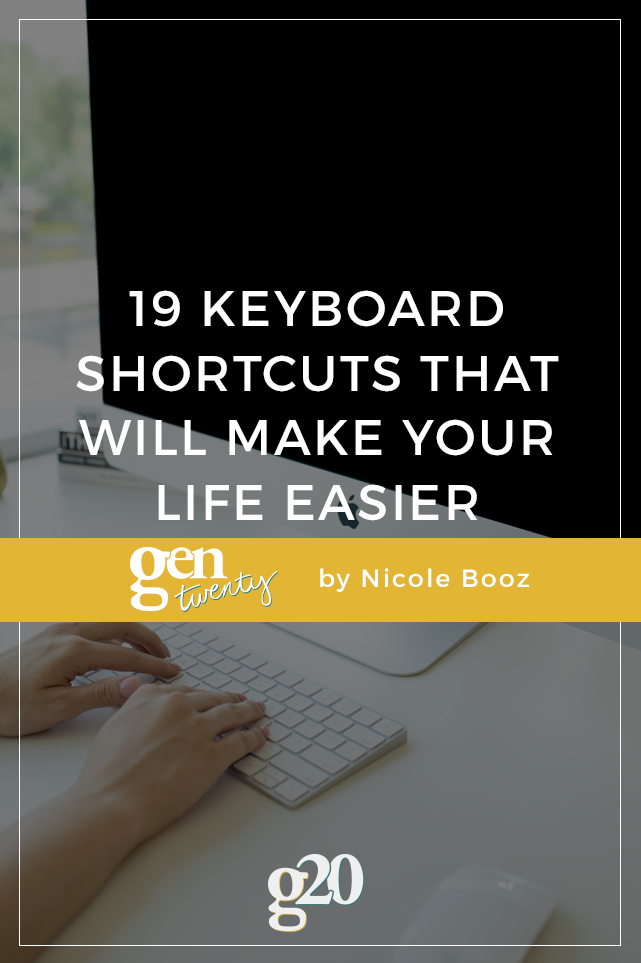
Keyboard shortcuts take a little time to learn, but once you’ve got them down, you’ll save so much time.
People will wonder how you get so much work done so quickly. They might even call you a keyboard wizard (or maybe not) but you will be deserving of the title. ?
As a general rule of thumb, the less you have to use the mouse, the more productive you will be. Keyboard shortcuts eliminate back and forth time it takes you to reach over and moving the mouse. It may not seem like much, but it really adds up over the course of day.
These keyboard shortcuts are primarily for Apple computers, however, I’ve included the PC variation when possible. (Also note that I can’t verify the PC variation because I don’t have a computer to test them on, so please help the community out and let us know your favorite shortcuts in the comments!)
For the shortcuts, read the “+” as “and.” So for example, to open a new tab in a browser, you would hit the Command (CMD key) and T.
Start practicing as you go through. Soon it will become second nature and you’ll be more productive in no time!
Browser Commands
CMD + W = Close tab in a browser (be careful not to accidentally hit Q)
CMD + T = Open a new tab in a browser
CMD + Shift + T = Open a new tab in an incognito window in Google Chrome
CMD + L = Go to address bar
CMD + Q = Close all tabs
For a PC, instead of CMD use CTRL.
Text/Document Commands
ALT/OPTION + right/left arrow keys = move cursor to previous/next word
ALT/OPTION + SHIFT + right/left arrow keys = selects/highlights text by word you move
SHIFT + any arrow key = select/highlight individual character
CMD + right/left arrow keys = move cursor beginning/end of line
CMD + right/left arrow keys = move cursor to beginning/end of document/text box (doesn’t work in Microsoft on Apple products)
Shift + any arrow key OR any of the above commands = select/highlight text as you move
CMD + X = Cut
CMD + C = Copy
CMD + V = Paste
CMD + A = select all
CNTRL + SHIFT + CMD + Space Bar = Brings up emoji keyboard
Window Control
CMD + Space = spotlight search (open apps/files by writing their name)
CMD + Tab = change app
CMD + ` = change window for the current app
I also recommend installing Spectacle (it’s free) for snapping windows into position by the keyboard without manually resizing every time. Total game changer.
For a PC, use ALT + Tab for changing app and changing window for current app.
There are of course loads more shortcuts out there, and many programs even have their own specialty commands. Do you have any favorite keyboard shortcuts? Let the community know down below!